5 Favorite Media Tools For Youth Ministry
I’m very excited about today because it’s a post that I’ve been dreaming up and working on for some time. I get a lot of questions- both as a blogger and as a Youth Director- about which media tools I’ve tried and like the best for what I do on a daily basis. How do I create graphics, communicate with students and families, make fliers, corral sign ups, etc? Well today’s the day I get to break it all down for you!
The following programs are ones that I use on a weekly basis, some even on a daily basis. I love them each and use them each for different purposes. No, this is not a sponsored post. These companies wouldn’t know Leslie and Mitch from Sally, Dick, and Jane (anyone else read those growing up?) and we are not being reimbursed in any way to say nice things. 🙂 Nope, I’m just telling you what has worked for me in the hopes that you might find your new favorite tool for getting stuff done! Here we go!
FOR EYE-CATCHING GRAPHICS & PROMO MATERIAL: WORDSWAG
This app was recommended to me by a good friend this past summer and it has been worth its weight in gold. While it’s not a free app (I think it’s a few bucks), I have long since gotten my money’s worth. Wordswag is an app that allows you to play around with different backgrounds (they provide some or you can upload your own) and text options (they provide these) to create graphics that look professional and high quality. I use Wordswag for quick messages and reminders…
To convey basic information in one, easy-to-read and eye-catching place…
And to create promo material and graphics for lessons or events…
I’ve even created graphics and then cropped them in just any old photo editor to create banners that we use for sliders on the church website, like this one…
And this one, that you see on our YouTube channel…
As you can see, there are so many ways to achieve different looks and use it for different purposes. I like Wordswag because it’s very easy to use, you can whip up something in no time at all, and they have an option for a square crop, making it easy to drop graphics right into Instagram. I highly recommend this one!
FOR EASY SIGN UPS AND EVENT MANAGEMENT… GOOGLE FORMS
Coordinating sign ups for events has always been my nightmare. For some reason, sign up deadlines seem to mean nothing to people. 🙂 I always found it challenging to maintain a sign up system that worked and didn’t require tons of effort to keep straight. We started with the clipboard system. That was fine, except it eliminated the opportunity for people to sign up for events that weren’t at regular programming. For example, if you weren’t at Youth Group when the clipboard was passed around, we didn’t get your sign up. I would send out emails with event details, saying “RSVP to this email to sign up”, but then I was left trying to corral countless email sign ups into an excel spreadsheet, plus re-enter anything that came in from the clipboard system… it was a mess and involved so many unnecessary extra steps. But then I discovered Google Forms and my life changed forever. I kid you not.
Now, all of our sign ups are online. I can create custom forms for every single event we have and once they are created, Google gives you the option to copy/paste a link to the form OR gives you the code to embed it into a website. This way, I can post the forms online and include links to the forms in emails and on all of our social media accounts.
In regards to the forms themselves, they are totally customizeable and you can add whatever type of questions you want- short answer, paragraph answer, multiple choice, etc. You can make some answers “required”, so you don’t have people filling out the form and leaving important questions blank. AND THE BEST PART??? When someone clicks “Submit”, Google Forms automatically takes every one of their answers and inputs them into a Google spreadsheet, each column representing one of the questions you had on your form. Plus, you can even set it to notify you when someone submits an entry! BAM, two birds with one stone. Now you have a way for anyone to sign up AND a way to track your roster. You’re welcome. 🙂
FOR PHOTO EDITING AND CREATING IN-DEPTH GRAPHICS… PIC MONKEY
Oh, PicMonkey, how I love you. This is a free website that allows you to edit pictures, add text and graphics, and even make collages with more than one image. That’s the basic gist of it and I think rather than try and explain it further, I’ll just show you a few things I’ve whipped up (both for work and blog/channel stuff) so you can see some of the different things you can use PicMonkey for.
In terms of fliers, I find it easier to edit/move things around/adjust sizing in PicMonkey than the Microsoft programs I have on my computer. I also use PicMonkey for more extensive promotions than I would with Wordswag. Wordswag is more for simplified, “less is more”, just-the-basics content. PicMonkey allows me to add more information and play with more editing options. I also use it for a lot of blog and channel things. If you scroll up, you can see examples of the collage feature (with the Wordswag stuff). I use PicMonkey for all of the thumbnails on our YouTube videos, like this most recent one (click the photos below if you want to watch the videos!)…
And this one…
And our Christmas Vacation Vlog (I love that PicMonkey has fun graphics you can add to your photos!)…
Oh, and that screen that you see at the end of each of our YouTube videos? It was made using the PicMonkey “Design” feature, where it basically gives you a blank canvas to work on and you can add whatever you like to it!
FOR QUICK COMMUNICATING AND INSTANT UPDATES/REMINDERS… GROUP TEXT
Another app recommended by a friend… the same friend that told me about Wordswag, actually! I have a love/hate relationship with email and I think that a lot of other people feel the same way. Yes, it is effective for communicating, but sometimes I just get so many emails that I naturally start treating them like spam. We send out one email at the beginning of every week with the weekly schedule, next week’s schedule, and upcoming events with links to sign up for them. I wanted another way to communicate more spur-of-the moment things too, without inundating people’s inboxes with email upon email. Enter Group Text.
Group Text is an app (it does cost a few bucks, but it’s worth it!) that allows you to make lists of different people that you need to send mass texts to. The best part is that after you configure your phone to the right settings, it enables you to send out a big group text message, but that message is received by each person as an individual message. This means NO ANNOYING GROUP THREADS! If someone replies to a text I send with a question or comment, I am the only person that gets their response and can then answer them individually without everyone else seeing it. I use Group Text for programming reminders, due dates, and cancellations. This additional way of communicating has been VERY well received in our ministry.
FOR CREATING FUN-TO-READ INFOGRAPHICS… PIKTOCHART
Ah, Piktochart. Well, first, to understand Piktochart, you have to understand what an infographic is. It boils down to this: an infographic is a graphic that communicates information. It really is that easy. 🙂 Even if the term is unfamiliar to you, I’d be willing to bet that you’ve seen them floating around. They are the new way of giving information- they are fun to look at and utilize pictures and graphic design to communicate a point. We even have a few of our very own, here on the blog! There’s one on our About Us page, another for Blogiversary Year 1, and another for Blogiversary Year 2.
 I use Piktochart for one big thing in our ministry… Mission Trip updates. Last year, we launched a brand new way of fundraising that was SO EASY and our most successful fundraiser yet. That’s another post for another time. 🙂 After all was said and done, I needed a way to convey updates with text, photos, and videos to a large group of people in a way that’s exciting and fun to read. Piktochart is a free website (you can upgrade for a cost if you use it a lot and want to unlock additional features) that allows you to create your own customized infographics AND will give you ways to share and send it to anyone you want when you’re finished. Similar to Google forms, it will give you a link to access your finished product OR the code to embed it in a website (which is how we get ours to show up on the blog).
I use Piktochart for one big thing in our ministry… Mission Trip updates. Last year, we launched a brand new way of fundraising that was SO EASY and our most successful fundraiser yet. That’s another post for another time. 🙂 After all was said and done, I needed a way to convey updates with text, photos, and videos to a large group of people in a way that’s exciting and fun to read. Piktochart is a free website (you can upgrade for a cost if you use it a lot and want to unlock additional features) that allows you to create your own customized infographics AND will give you ways to share and send it to anyone you want when you’re finished. Similar to Google forms, it will give you a link to access your finished product OR the code to embed it in a website (which is how we get ours to show up on the blog).
Here’s an example of one (it’s just a picture of the actual thing, so you won’t be able to click any links) that I did for one of our Mission Trip updates last summer:
I have really enjoyed using Piktochart and been able to get great results! Again, I highly recommend giving this a shot if you’re in the market for a new way to share news with people.
Wow, we’ve (finally!) reached the end… I think that about wraps it up! Anyone in ministry (or not) ever used any of these? What did you think? Better yet, anyone know any other tried and true programs that they’d recommend? Leave it in the comments below! I am always in the market to hear what’s new and great in media world… 🙂
Psst… This week is also a big week because we’ll be finally telling you the plans for our next big adventure… Thomas Family Vaca 2016, baby! Last year we took you with us for all of the planning, prep, plus the play by play on what we did (you can read about Day 1, 2, 3, 4, 5, 6, 7 and 8 by clicking those numbers). The whole process was so much fun that we’re bringing it back this year and this is the first step… the big trip reveal! AND since we never actually showed you the full 2015 Vacation Vlog, we’ll be publishing that this week too over on our YouTube channel! Head on over there and SUBSCRIBE so you don’t miss it!
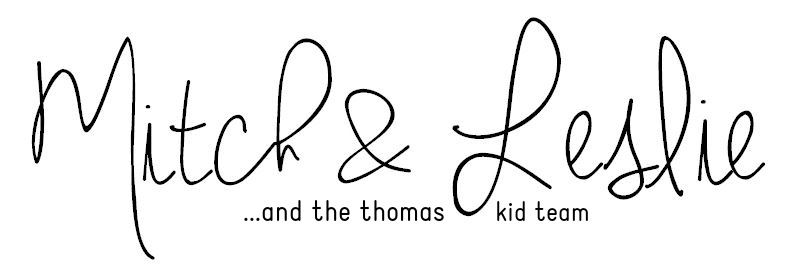
















Mary Elizabeth | 5th May 16
Thanks so much!! I really appreciate you sharing these! Another one I’ve found recently that has been FANTASTIC and FREE is canva.com!! No app, only online but I have been able to use it for all sorts of stuff! Definitely take a look!
Leslie | 3rd Jun 16
Thanks Mary Elizabeth, I’ll definitely be checking that one out!!